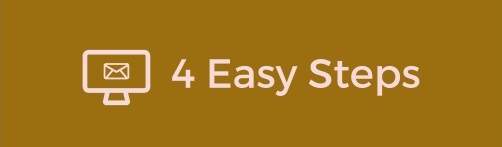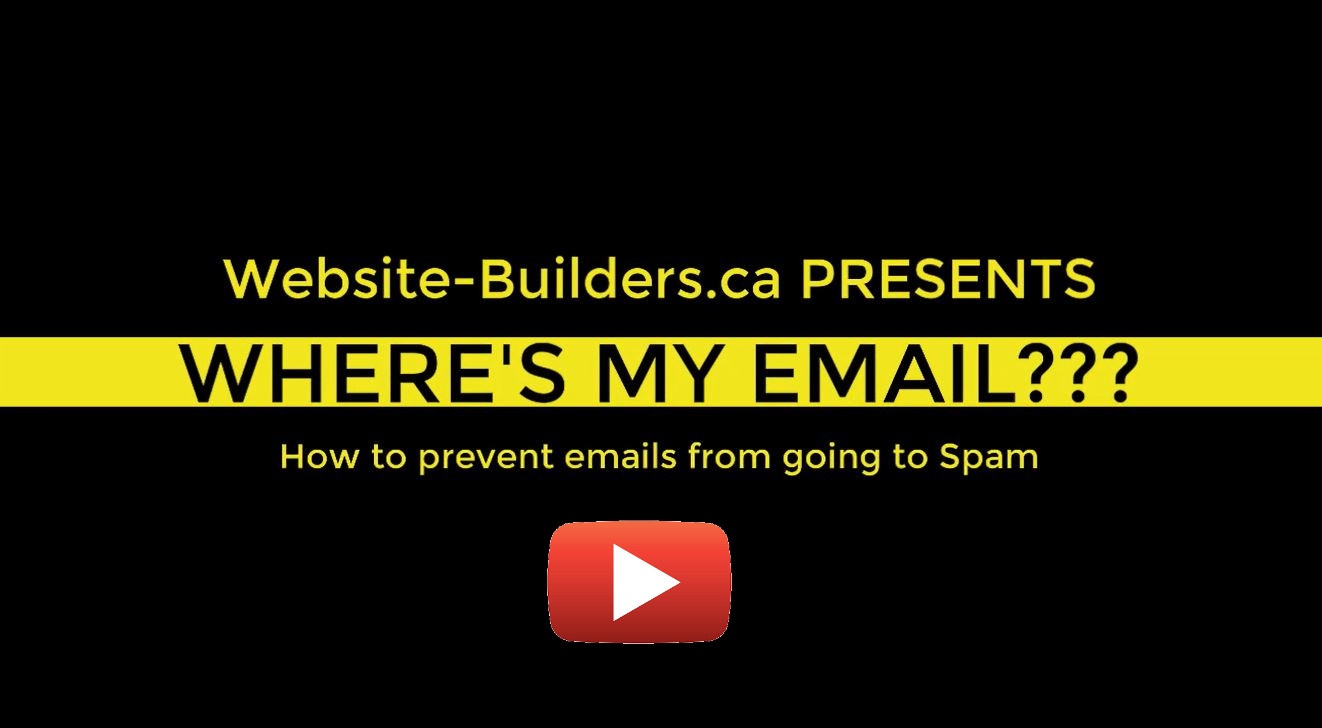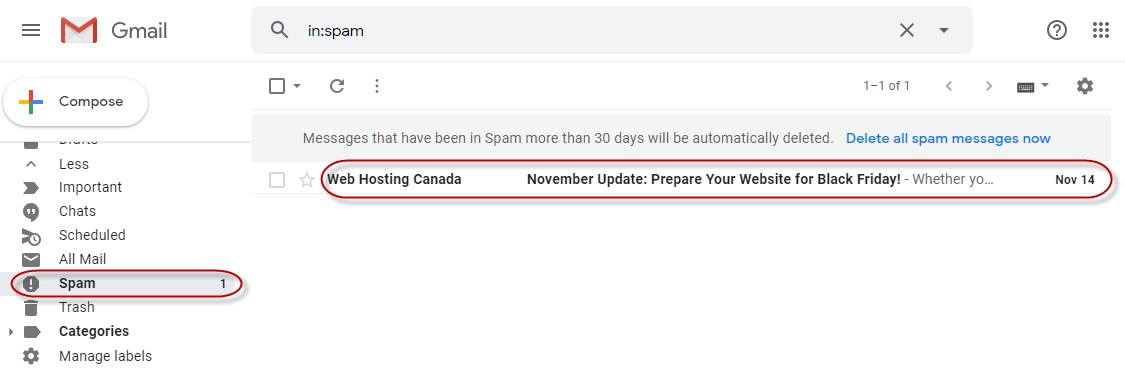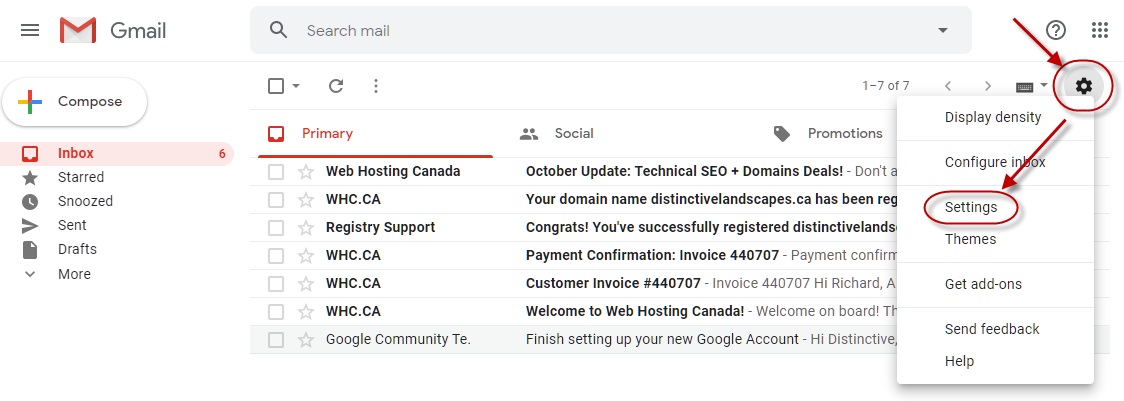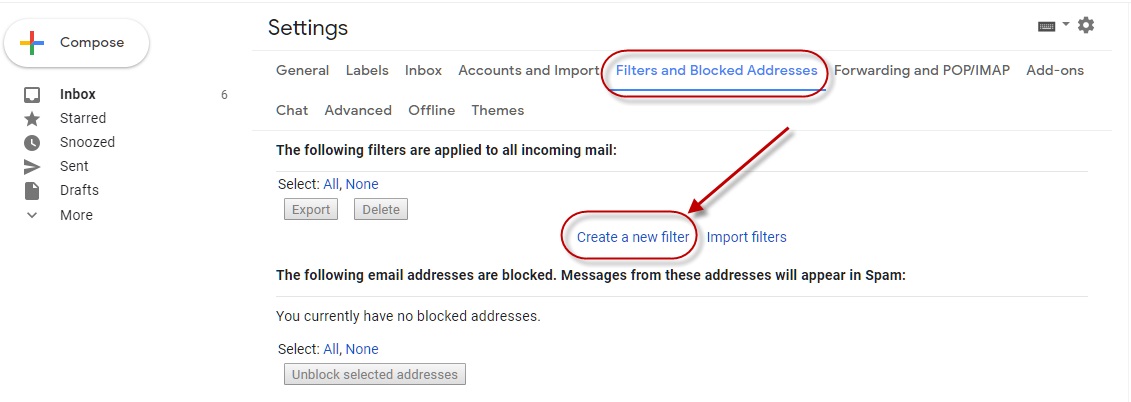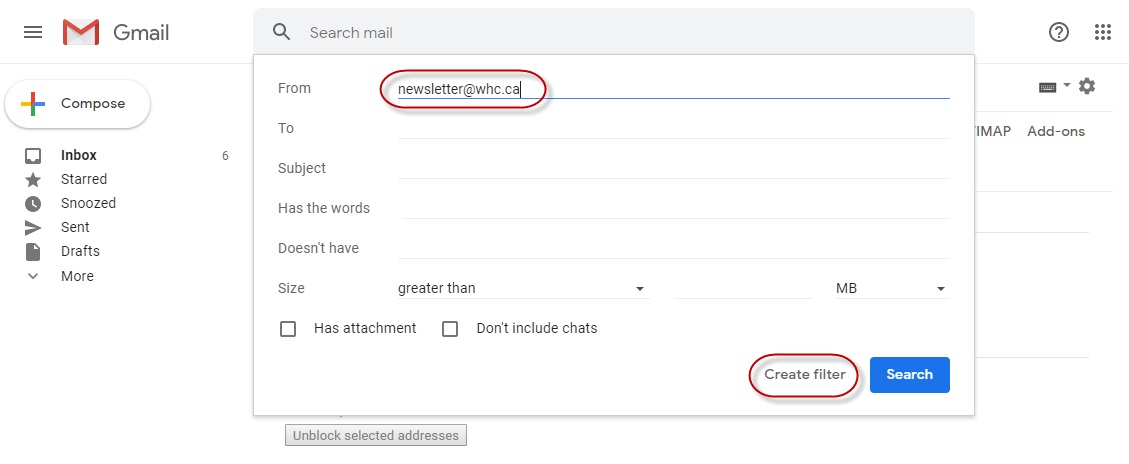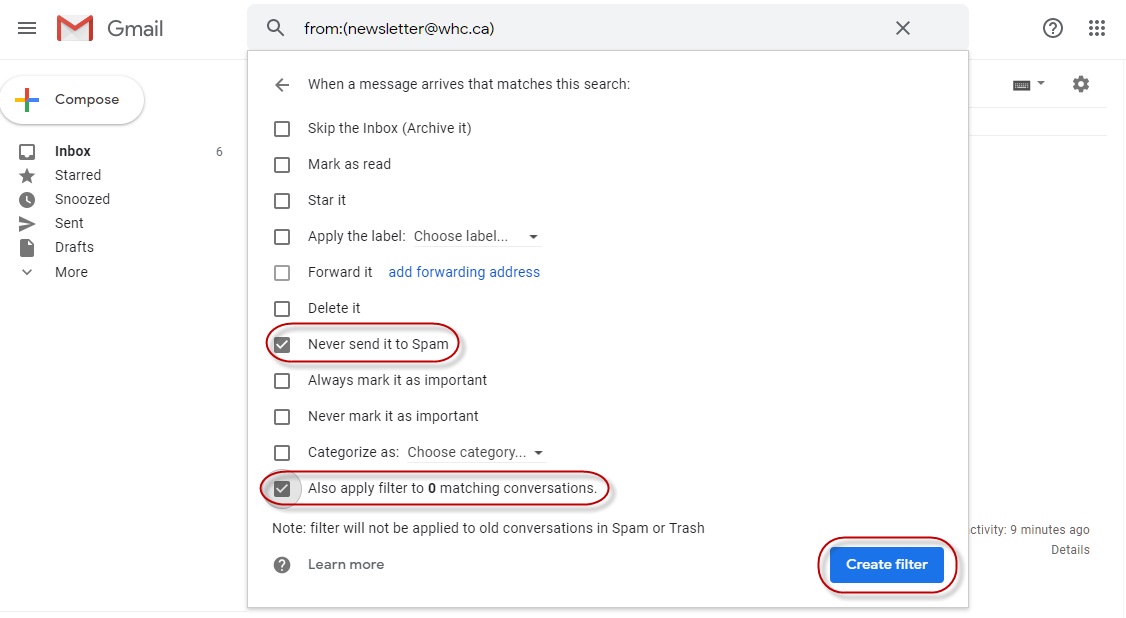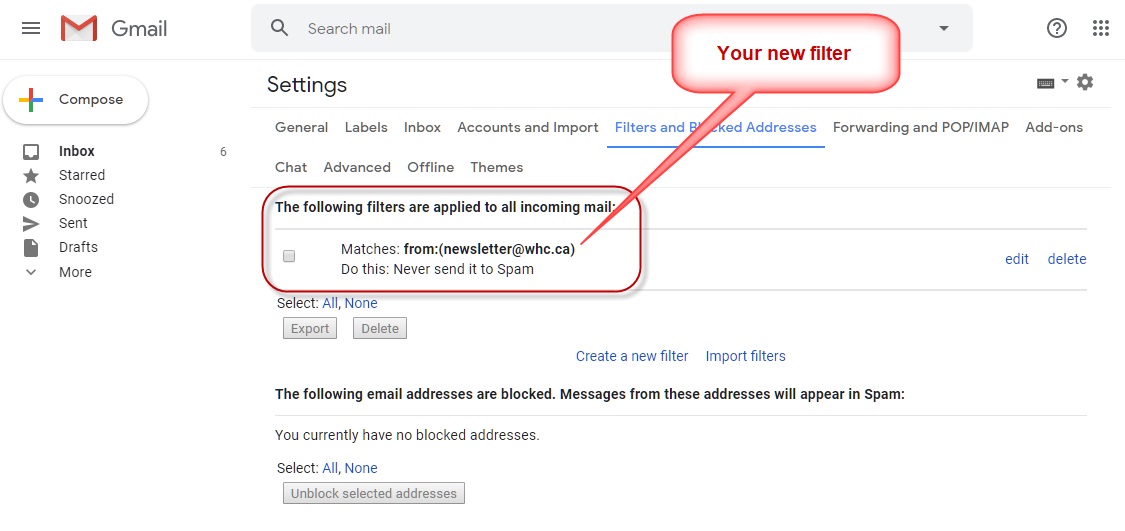It’s happened to the best of us – we have ordered books, subscribed to a newsletter, booked a trip… They tell us to check our email for confirmation, and… nothing! We refresh, and refresh again… still nothing. “Did you check your Spam folder?” they ask. We check. There it is. Embarassment, then frustration sets in.
It’s very easy to prevent this from happening again. Follow these simple steps (for Gmail) and your spam problems will be resolved.
Here we have an email in our Spam folder. We want emails from Web Hosting Canada to go directly to our Inbox.
Step 1:
Go to your Primary Inbox, open Settings, as pictured here.
Step 2:
Click on the tab called “Filters and Blocked Addresses”, then click on ‘Create a new filter’.
Step 3:
Create a filter by setting “[email protected]” in the FROM field then proceed by clicking ‘Create filter’.
Step 4:
You can customize it in the way you like, but the most important ones to check are:
- Never send it to Spam
- Also apply filter to matching messages
Click on ‘Create filter’ again.
You’re all set! Next time you receive an email from [email protected], it will end up in your Inbox.